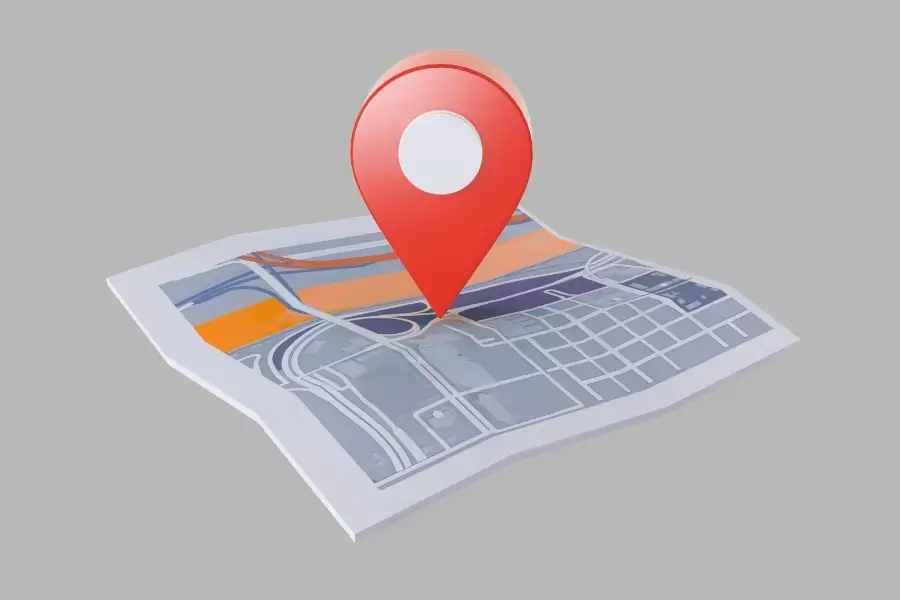How To Drop A Pin in Google Maps (2025 Guide)
Content
- Why Should You Use the Drop Pin Feature?Why Should You Use the Drop Pin Feature?
01
- Steps to Dropped Pin on location at Google Maps Using Mobile (Android & iOS)Steps to Dropped Pin on location at Google Maps Using Mobile (Android & iOS)
02
- Steps to Drop a Pin on Google Maps Using a DesktopSteps to Drop a Pin on Google Maps Using a Desktop
03
- How to Remove a Dropped PinHow to Remove a Dropped Pin
04
- How ‘Drop a Pin’ is Beneficial for Business OwnersHow ‘Drop a Pin’ is Beneficial for Business Owners
05
Struggling to find or share an exact location on Google Maps? Whether you’re meeting a friend in a remote spot or securing a hidden gem, the ‘Drop Pin’ feature is your secret weapon.
This feature is handy for identifying remote areas, meeting points, or locations that are hard to find. In this blog cum guide, learn how to dropped pin on Google Maps using both mobile and desktop—making wayfinding easier, smarter, and accurate.
Why Should You Use the Drop Pin Feature?
Dropping a pin on Google Maps can be effective in certain scenarios, such as:
- Marking locations without a clear address: If a location has no proper address, dropping a pin can ensure easy navigation.
- Saving spots to visit later: Whether it’s a tourist place, a restaurant, or a beautiful venue, dropping a pin makes revisiting the place convenient.
- Sharing exact locations: Dropping a pin is a saviour that makes meeting up with family or friends simple by sharing accurate locations with them.
- Getting precise directions: Dropping a pin helps you get the right directions when GPS fails to pick up the right location.
- Reviewing a business or landmark: When reviewing restaurants, businesses, or landmarks, dropping a pin brings accuracy.
Steps to Drop a Pin on Location at Google Maps Using Mobile (Android & iOS)
If Google Maps is your go-to app to reach your drop location quickly, here are the steps to drop pin:
- Go to Google Maps App: Make sure your Google Maps app is updated to access every feature smoothly.
- Locate the Area: Either zoom in or use the search bar to navigate the area where you want to drop the pin.
- Tap and Hold: Press and hold on a particular location until a red pin appears, even without roads or landmarks.
- Find Pin Details: A bottom panel will show the location details and available actions.
- Save, Share, or Find Directions:
- Tap ‘Save’ to bookmark the location for quick access.
- Tap ‘Share’ to send the location via email, WhatsApp, or social media apps.
- Tap ‘Directions’ to get route guidance to or from the pinned location, including real-time traffic updates and alternative routes.
Steps to Drop a Pin on Google Maps Using a Desktop
If you are using your desktop to find your destination on Google Maps, here are the steps to drop pin successfully:
- Go to Google Maps: Open Google Maps in your web browser and sign in to get access to your saved locations.
- Find the Location: Enter your desired location in a search bar where you want to drop a pin. Zoom in to achieve a clearer view of landmarks and streets.
- Drop the Pin: Tap on the exact spot on the map and drop pin. A tiny grey pin icon will be displayed at the location.
- See Pin Details: A box containing pinned location details (address, coordinates, etc.) will pop up at the bottom of the screen.
- Save or Share the Pin: Tap on ‘Save’ to add the place to a list like Starred Places, Favourites, or Want to Go.
- Select ‘Share’ to copy the link or share it via social media, email, or messaging apps.
- Select ‘Directions’ to get instructions related to directions from your current location.
How to Remove a Dropped Pin
If you want to remove a dropped pin, these are the steps you should follow:
- On Mobile: Click the ‘X’ on the search bar or tap on a different location to remove the pin. Also, you can remove it from the Saved Places list (if any).
- On Desktop: Go to the map, click anywhere, and the pin will vanish automatically. If the pin is saved, you can still remove it from your saved list.
Eager to learn more about the features of Google Maps? These bonus tips will enable you to organise, plan, and get around more efficiently—whether you’re travelling, commuting, or simply exploring new places.
- Label Pins: Add custom names to your pins for easy identification.
- Create Lists: Group saved locations into lists like Work or Travel.
- Download Offline Maps: Navigate even without internet access.
- Measure Distance: Right-click a pin to see the distance from another spot.
- Use with Assistant: Voice-command Google Assistant for hands-free help.
How ‘Drop a Pin’ is Beneficial for Business Owners
If you own a local business, having a well-optimised Google business profile is essential. When audiences drop pin or search nearby, Google displays businesses with their updated profiles. The Google Maps Marketing Services are extremely helpful for your business to:
- Get found in local searches
- Show reviews, photos, and hours
- Bring foot traffic to physical locations
Conclusion
Dropped pin on Google Maps is among the most convenient ways to tailor your map experience. Whether you’re a traveller, commuter, or business owner, this feature is unbelievably versatile and easy-to-use. By mastering the steps shared in this blog, you’ll never lose track of significant locations again. From building your dream travel map to sharing a meeting point, dropped pins help you stay connected to the world around you.
If you’re looking to boost your local visibility and drive more foot traffic, InRank, a trusted SEO company in India, can help optimise your digital presence, starting with tools like Google Maps. Get in touch today and start ranking smarter!